AZURE CLOUD COMPUTING SERVICES
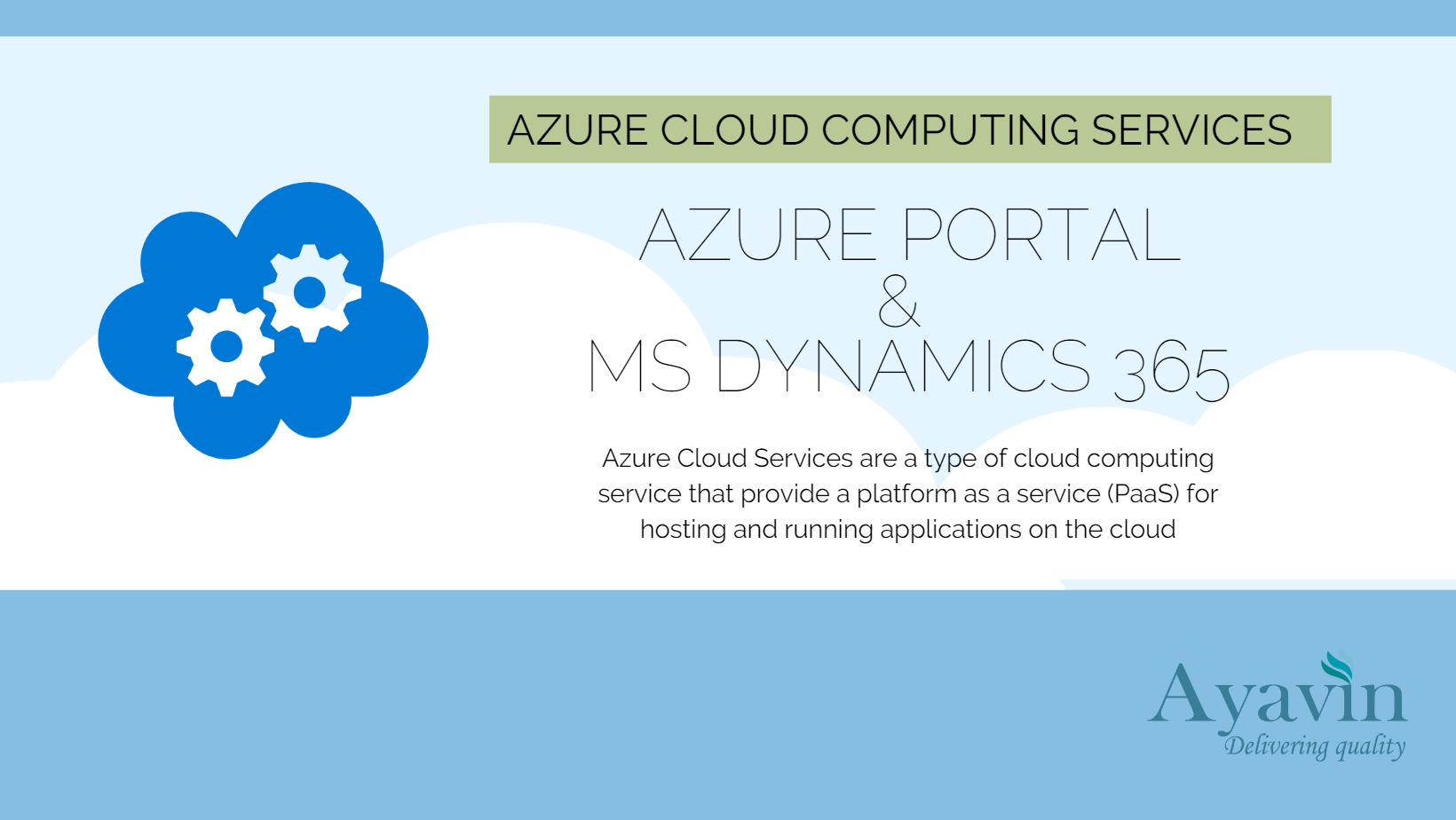
Ayavin Solutions
May 16, 2023Azure Cloud Services
- Azure Cloud Services is a platform as a service (PaaS) that allows you to create and deploy cloud applications and APIs.
- It is designed to support applications that are scalable, reliable, and inexpensive to operate
- You can also have more control over the virtual machines (VMs) that host your applications
- Azure Cloud Services offers a 99.95 percent service-level agreement (SLA) and a variety of tools and resources to help you migrate and modernize your cloud solutions
What we can deploy on Azure Portal?
- You can deploy various types of resources on Azure portal, such as virtual machines, web apps, databases, storage accounts, cognitive services, and more
- You can use the Marketplace to find and deploy pre-defined solutions for common scenarios
- You can also use Azure Resource Manager templates (ARM templates) to define and deploy your own custom resources
- Additionally, you can use Azure Cloud Services (classic) to create and deploy cloud applications and APIs
What are some examples of resources that I can deploy on Azure portal?
Some examples of resources that you can deploy on Azure portal are:
- Virtual machines: You can create and manage Windows and Linux virtual machines that run on Azure's infrastructure. You can choose from a variety of sizes, images, and configurations to suit your needs. You can also use extensions to customize and configure your virtual machines after deployment
- Storage accounts: You can store and access your data on the cloud with Azure Storage. You can use different types of storage services, such as blobs, files, queues, tables, and disks, depending on your scenario. You can also secure and manage your data with features like encryption, access policies, and backups
- Web apps: You can build and host web applications on Azure with Azure App Service. You can use various languages and frameworks, such as .NET, Java, Python, Node.js, PHP, and Ruby. You can also scale your web apps up or down, integrate with other Azure services, and enable authentication and authorization
- SQL databases: You can create and manage relational databases on Azure with Azure SQL Database. You can use familiar tools and languages, such as SQL Server Management Studio and Transact-SQL. You can also benefit from features like high availability, security, scalability, and performance.
How do I create a virtual machine on Azure portal?
To create a virtual machine on Azure portal, you can follow these steps-
- Sign in to the Azure portal.
- Enter virtual machines in the search. Under Services, select Virtual machines.
- In the Virtual machines page, select Create and then Azure virtual machine. The Create a virtual machine page opens.
- Under Instance details, enter a name for the virtual machine and choose an image that runs the operating system you want. You can also choose the size, availability options, and authentication method for the virtual machine.
- Under Administrator account, provide a username and a password or a public SSH key. The password must be at least 12 characters long and meet the defined complexity requirements.
- Under Inbound port rules, choose Allow selected ports and then select the ports you want to open for the virtual machine. For example, you can select RDP (3389) to connect to the virtual machine remotely.
- Leave the remaining defaults and then select the Review + create button at the bottom of the page.
- After validation runs, select the Create button at the bottom of the page.
You can also use PowerShell, CLI, or templates to create a virtual machine on Azure portal. For more information, you can visit the official documentation
MICROSOFT DYNAMICS 365 & AZURE PORTAL
D365 and Azure portal are two Microsoft products that can work together to connect your entire business. D365 is a suite of modern commerce solutions that include applications for customer data, sales, service, marketing, commerce, supply chain, and more. Azure portal is a browser-based user interface that lets you create and manage Azure resources, such as virtual machines, storage accounts, web apps, SQL databases, and more
Some of the scenarios where you can use D365 and Azure portal together are:
- Streamline operations and fulfilment with Microsoft Dynamics 365: You can use Azure services such as Azure IoT Hub, Azure Machine Learning, Azure Logic Apps, and Azure Functions to enhance your Dynamics 365 Supply Chain Management solution. You can also use Azure DevOps to automate your deployment and testing processes
- Build a scalable e-commerce website with Microsoft Dynamics 365 Commerce: You can use Azure services such as Azure App Service, Azure CDN, Azure Search, and Azure Cosmos DB to create a fast and reliable online store that can handle peak traffic and global reach. You can also use Azure Monitor to track the performance and availability of your website
- Create a unified customer profile with Microsoft Dynamics 365 Customer Insights: You can use Azure services such as Azure Data Factory, Azure Data Lake Storage, Azure Databricks, and Azure Synapse Analytics to ingest, transform, and enrich your customer data from various sources. You can also use Azure Purview to discover and govern your data assets
- These are just some of the examples of how you can use D365 and Azure portal together. For more information, you can visit the official documentation
How do I connect my D365 application to my Azure resources?
To connect your D365 application to your Azure resources, you need to register your application with Azure Active Directory (Azure AD) and grant it the required permissions to access the resources. You can follow these steps
- Open https://portal.azure.com/ using admin credentials.
- Go to Azure Active Directory.
- Go to App Registrations and click on +New registration.
- Fill the name of application and Redirect URL. Redirect URL will be the URL of your D365 environment and will be different for UAT/DEV/PROD environment.
- Click on Register. You will get an Application ID and a Directory ID. Copy them and save them for later use.
- Go to Certificates & secrets and click on +New client secret. Enter a description and an expiry date for the secret and click on Add. You will get a Value for the secret. Copy it and save it for later use.
- Go to API permissions and click on +Add a permission. Select the Azure resource that you want to access from your D365 application, such as Microsoft Graph, Azure Storage, or Azure Communication Services. Select the appropriate permission type (delegated or application) and the specific permissions that you need. Click on Add permissions.
- If you added any application permissions, you need to grant admin consent for them. Click on Grant admin consent for {your tenant} and confirm.
You have now registered your D365 application with Azure AD and granted it the required permissions to access your Azure resources. You can use the Application ID, Directory ID, and Client Secret to authenticate your D365 application with Azure AD and access the resources programmatically
