MOODLE LMS and It s Deployment On Azure Cloud Computing Services Portal
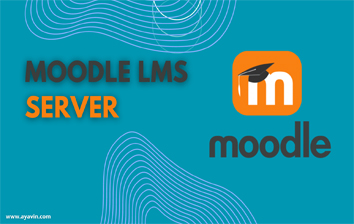
Ayavin Solutions
May 6, 2023INTRODUCTION
- Moodle is a free software, a learning management system
- It is a platform for e-learning
- MOODLE stands for Modular Object-Oriented Dynamic Learning Environment.
- The function is a free, online learning management enabling educator to create their own private website filled with dynamic course
- As an open source platform, it’s free to download, build and host your own Moodle site
- It is written in PHP
LAUNCH
2003
Moodle Partners program is launched to provide commercial support and services.
2010
Moodle 2.0 is released with significant improvements and new features.
2013
Moodle 2.6 introduces badges, a feature that allows users to earn and display achievements.
2019
Moodle 3.8 introduces H5P integration, a tool for creating interactive content.
MOODLE DATA
- Moodle data directory is the location of files that are uploaded or created by the Moodle Interface.
- Moodle Cloud is hosted on Amazon Web Servers in three region Australia, Europe and the US.
- The database activity allows the teacher and student to build, display and search a bank of record entries about any conceivable topic
- A CSV file contains tabular data in a simple text format.
LIVE LOGS FOR SITE AND COURSE
- Live logs are available for course from Administration > Course administration > Reports > Live logs
- Live logs are available for site from Site Administration > Reports > Live logs.
- Moodle claims to never collect, use or monetise any student data or anyone personal information from any of the thousands of Moodle sites that exist worldwide.
LANGUAGE SUPPORT
Moodle has 50 language packs, including: Arabic, Catalan, Chinese (simplified and traditional), Czech, Danish, Dutch, English (UK and US versions), Finnish, French (France and Canada versions), German, Greek, Hungarian, Indonesian, Italian, Japanese, Maori, Norwegian, Polish, Portuguese (Portugal and Brazil), Romanian, Russian, Slovak, Spanish, Swedish, Thai and Turkish.
CREATING A NEW USER
Before you can do anything in Moodle you must create a New Account. By default this is done via e-mail confirmation. A message is sent from Moodle after completing the New Account registration be assigned to a Moodle user:
- Student (default - can interact with course content only)
- Teacher with Editing Permissions (can populate a course with activities and provide learner feedback - e.g. grades, assignment comments etc.)
- Teacher without Editing Permissions (can provide learner feedback only - e.g. grades, assignment comments etc.)
- Course Creator (can create new courses, teach within them and assign teachers)
- Administrator (can do anything and go anywhere within Moodle - see page 44)
ADD A NEW USER
To add a user in Moodle, you will need to have the appropriate permissions. If you have the necessary permissions, you can follow these steps:
Step 1: Log in to your Moodle site as an administrator.
Step 2: Click on the Site administration link in the left-hand menu.
Step 3: Under the Users section, click on the Add a new user link.
Step 4: Fill out the required fields for the new user, including their first name, last name, email address, and username.
Step 5: Choose a password for the new user and enter it into the Password field.
Step 6: Click on the Create user button to create the new user.
MOODLE SERVER ON AZURE
- Moodle can be hosted on Azure.
- Azure is a cloud computing platform that allows you to host and manage your applications and services in the cloud.
- To host Moodle on Azure, you can use the Azure Marketplace to deploy a pre-configured virtual machine image of Moodle.
AZURE
Azure is a cloud computing platform developed by Microsoft. It provides a wide range of cloud services, including-
- Virtual machines
- Databases
- Storage
Azure allows you to host and manage your applications and services in the cloud, providing scalability, reliability, and security.
SSH KEY
SSH keys are an access credential used in SSH protocol (Secure Shell). A secure shell is a network protocol, which helps to login from one computer to another securely, as well as to manage networks, operating systems, and configurations. Functionally, SSH keys are nearly the same as passwords, but it’s more secure to log into a server with SSH keys than use only passwords because decrypt SSH is very difficult, almost impossible.
Generate and store SSH keys in the Azure portal
- You can create SSH keys when you first create a VM. Your keys aren't tied to a specific VM and you can use them in future applications.
- You can create SSH keys in the Azure portal separate from a VM. You can use them with both new and old VMs.
- You can create SSH keys externally and upload them for use in Azure.
GENERATE NEW SSH KEY
- Open the Azure portal.
- At the top of the page, type SSH to search. Under Marketplace, select SSH keys.
- On the SSH Key page, select Create.
- In Resource group select Create new to create a new resource group to store your keys. Type a name for your resource group and select OK.
- In Region select a region to store your keys. You can use the keys in any region, this option is just the region where you store them.
- Type a name for your key in Key pair name.
- In SSH public key source, select Generate public key source.
- When you're done, select Review + create.
- After it passes validation, select Create.
- You'll get a pop-up window to, select Download private key and create resource that downloads the SSH key as a .pem file.
